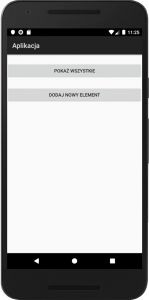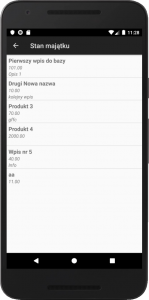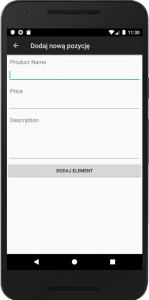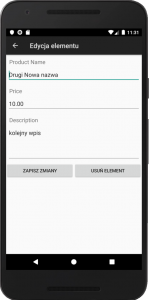Utwórz nowy projekt w swoim środowisku Android Studio, wypełniając wymagane dane.
1. Utwórz nowy projekt w Android Studio, przechodząc do File ⇒ New ⇒ New Projekt oraz nazwij aplikację androidhive w domenie com.example.
2. Otwórz plik AndroidManifest.xml i dodaj następujący kod. Najpierw dodaję wszystkie klasy, które tworzysz, do pliku manifestu. Dodaj również uprawnienia do połączenia z Internetem.
AndroidManifest.xml
<?xml version="1.0" encoding="utf-8"?> <manifest xmlns:android="http://schemas.android.com/apk/res/android" package="com.example.androidhive" android:versionCode="1" android:versionName="1.0"> <application android:configChanges="keyboardHidden|orientation" android:icon="@drawable/inwentory" android:label="@string/app_name" > <activity android:name=".MainScreenActivity" android:label="@string/app_name" android:launchMode="singleTop"> <intent-filter> <action android:name="android.intent.action.MAIN" /> <category android:name="android.intent.category.LAUNCHER" /> </intent-filter> </activity> <!-- All Product Activity --> <activity android:name=".AllProductsActivity" android:label="Stan majątku" android:launchMode="singleTop" android:parentActivityName=".MainScreenActivity"> </activity> <!-- Add Product Activity --> <activity android:name=".NewProductActivity" android:label="Dodaj nową pozycję" android:launchMode="singleTop" android:parentActivityName=".MainScreenActivity"> </activity> <!-- Edit Product Activity --> <activity android:name=".EditProductActivity" android:label="Edycja elementu" android:launchMode="singleTop" android:parentActivityName=".AllProductsActivity"> </activity> </application> <!-- Internet Permissions --> <uses-permission android:name="android.permission.INTERNET" /> </manifest>
Teraz utwórz nowy plik xml w folderze res ⇒ i nadaj mu nazwę main_screen.xml Ten plik układu zawiera dwa proste przyciski do przeglądania wszystkich produktów i dodawania nowego produktu.
main_screen.xml
<?xml version="1.0" encoding="utf-8"?> <LinearLayout xmlns:android="http://schemas.android.com/apk/res/android" android:layout_width="fill_parent" android:layout_height="fill_parent" android:gravity="center_horizontal" android:orientation="vertical"> <!-- Sample Dashboard screen with Two buttons --> <!-- Button to view all products screen --> <Button android:id="@+id/btnViewProducts" android:layout_width="fill_parent" android:layout_height="wrap_content" android:layout_marginTop="25dip" android:text="Pokaż wszystkie" /> <!-- Button to create a new product screen --> <Button android:id="@+id/btnCreateProduct" android:layout_width="fill_parent" android:layout_height="wrap_content" android:layout_marginTop="25dip" android:text="Dodaj nowy element" /> </LinearLayout>
Otwórz główną klasę aktywności, którą jest MainScreenActivity.java, i dopisz obsługę zdarzenia kliknięcia dla dwóch przycisków wymienionych w układzie main_screen.xml.
MainScreenActivity.java
package com.example.androidhive; import android.app.Activity; import android.content.Intent; import android.os.Bundle; import android.view.View; import android.widget.Button; public class MainScreenActivity extends Activity{ Button btnViewProducts; Button btnNewProduct; @Override public void onCreate(Bundle savedInstanceState) { super.onCreate(savedInstanceState); setContentView(R.layout.main_screen); // Buttons btnViewProducts = (Button) findViewById(R.id.btnViewProducts); btnNewProduct = (Button) findViewById(R.id.btnCreateProduct); // view products click event btnViewProducts.setOnClickListener(new View.OnClickListener() { @Override public void onClick(View view) { // Launching All products Activity Intent i = new Intent(getApplicationContext(), AllProductsActivity.class); startActivity(i); } }); // view products click event btnNewProduct.setOnClickListener(new View.OnClickListener() { @Override public void onClick(View view) { // Launching create new product activity Intent i = new Intent(getApplicationContext(), NewProductActivity.class); startActivity(i); } }); } }
Wyświetlanie wszystkich produktów w widoku listy (odczyt)
Teraz potrzebujemy wyświetlić aktywność wyświetlającą wszystkie produkty w formacie widoku listy. Jak wiemy widok listy wymaga dwóch plików xml, jednego do widoku listy, a drugiego do pojedynczego wiersza listy. Utwórz dwa pliki xml w folderze res ⇒ i nadaj mu nazwę all_products.xml i list_item.xml
all_products.xml
<?xml version="1.0" encoding="utf-8"?> <LinearLayout xmlns:android="http://schemas.android.com/apk/res/android" android:layout_width="fill_parent" android:layout_height="fill_parent" android:orientation="vertical"> <!-- Main ListView Always give id value as list(@android:id/list) --> <ListView android:id="@android:id/list" android:layout_width="fill_parent" android:layout_height="wrap_content" /> </LinearLayout>
list_item.xml
<?xml version="1.0" encoding="utf-8"?> <LinearLayout xmlns:android="http://schemas.android.com/apk/res/android" xmlns:tools="http://schemas.android.com/tools" android:layout_width="fill_parent" android:layout_height="wrap_content" android:orientation="vertical" > <!-- Product id (pid) - will be HIDDEN - used to pass to other activity --> <TextView android:id="@+id/pid" android:layout_width="370dp" android:layout_height="174dp" android:visibility="gone" /> <!-- Name Label --> <TextView android:id="@+id/name" android:layout_width="match_parent" android:layout_height="wrap_content" android:paddingLeft="6dip" android:paddingTop="6dip" android:textSize="17dip" android:textStyle="bold" /> <TextView android:id="@+id/price" android:layout_width="match_parent" android:layout_height="wrap_content" android:paddingLeft="6dip" android:textStyle="italic" /> <TextView android:id="@+id/desc" android:layout_width="match_parent" android:layout_height="wrap_content" android:paddingLeft="6dip" android:textStyle="italic" /> </LinearLayout>
Utwórz nowy plik klasy i nazwij go AllProductsActivity.java. Kod będzie realizował następujące funkcje:
-> Najpierw żądanie jest wysyłane do pliku get_all_products.php przy użyciu wątku zadania Async w tle.
-> Po uzyskaniu JSON z get_all_products.php, przeanalizujemy go i wyświetlimy w widoku listy.
-> Jeśli nie znaleziono produktów, uruchamiany jest AddNewProductAcivity.
AllProductsActivity.java
package com.example.androidhive; import java.util.ArrayList; import java.util.HashMap; import java.util.List; import org.apache.http.NameValuePair; import org.json.JSONArray; import org.json.JSONException; import org.json.JSONObject; import android.app.ListActivity; import android.app.ProgressDialog; import android.content.Intent; import android.os.AsyncTask; import android.os.Bundle; import android.util.Log; import android.view.View; import android.widget.AdapterView; import android.widget.AdapterView.OnItemClickListener; import android.widget.ListAdapter; import android.widget.ListView; import android.widget.SimpleAdapter; import android.widget.TextView; public class AllProductsActivity extends ListActivity { // Progress Dialog private ProgressDialog pDialog; // Creating JSON Parser object JSONParser jParser = new JSONParser(); ArrayList<HashMap<String, String>> productsList; // url to get all products list private static String url_all_products = "http://ip.ip.ip.ip/android/get_all_products.php"; // JSON Node names private static final String TAG_SUCCESS = "success"; private static final String TAG_PRODUCTS = "products"; private static final String TAG_PID = "pid"; private static final String TAG_NAME = "name"; private static final String TAG_PRICE = "price"; private static final String TAG_DESCRIPTION = "description";
// products JSONArray
JSONArray products = null;
@Override
public void onCreate(Bundle savedInstanceState) {
super.onCreate(savedInstanceState);
setContentView(R.layout.all_products);
// Hashmap for ListView
productsList = new ArrayList<HashMap<String, String>>();
// Loading products in Background Thread
new LoadAllProducts().execute();
// Get listview
ListView lv = getListView();
// on seleting single product
// launching Edit Product Screen
lv.setOnItemClickListener(new OnItemClickListener() {
@Override
public void onItemClick(AdapterView<?> parent, View view,
int position, long id) {
// getting values from selected ListItem
String pid = ((TextView) view.findViewById(R.id.pid)).getText()
.toString();
// Starting new intent
Intent in = new Intent(getApplicationContext(),
EditProductActivity.class);
// sending pid to next activity
in.putExtra(TAG_PID, pid);
// starting new activity and expecting some response back
startActivityForResult(in, 100);
}
});
}
// Response from Edit Product Activity
@Override
protected void onActivityResult(int requestCode, int resultCode, Intent data) {
super.onActivityResult(requestCode, resultCode, data);
// if result code 100
if (resultCode == 100) {
// if result code 100 is received
// means user edited/deleted product
// reload this screen again
Intent intent = getIntent();
finish();
startActivity(intent);
}
}
/**
* Background Async Task to Load all product by making HTTP Request
* */
class LoadAllProducts extends AsyncTask<String, String, String> {
/**
* Before starting background thread Show Progress Dialog
* */
@Override
protected void onPreExecute() {
super.onPreExecute();
pDialog = new ProgressDialog(AllProductsActivity.this);
pDialog.setMessage("Ładuję dane. Proszę czekać...");
pDialog.setIndeterminate(false);
pDialog.setCancelable(false);
pDialog.show();
}
/**
* getting All products from url
* */
protected String doInBackground(String... args) {
// Building Parameters
List<NameValuePair> params = new ArrayList<NameValuePair>();
// getting JSON string from URL
JSONObject json = jParser.makeHttpRequest(url_all_products, "GET", params);
// Check your log cat for JSON reponse
Log.d("All Products: ", json.toString());
try {
// Checking for SUCCESS TAG
int success = json.getInt(TAG_SUCCESS);
if (success == 1) {
// products found
// Getting Array of Products
products = json.getJSONArray(TAG_PRODUCTS);
// looping through All Products
for (int i = 0; i < products.length(); i++) {
JSONObject c = products.getJSONObject(i);
// Storing each json item in variable
String id = c.getString(TAG_PID);
String name = c.getString(TAG_NAME);
String price = c.getString(TAG_PRICE);
String desc = c.getString(TAG_DESCRIPTION);
// creating new HashMap
HashMap<String, String> map = new HashMap<String, String>();
// adding each child node to HashMap key => value
map.put(TAG_PID, id);
map.put(TAG_NAME, name);
map.put(TAG_PRICE, price);
map.put(TAG_DESCRIPTION, desc);
// adding HashList to ArrayList
productsList.add(map);
}
} else {
// no products found
// Launch Add New product Activity
Intent i = new Intent(getApplicationContext(),
NewProductActivity.class);
// Closing all previous activities
i.addFlags(Intent.FLAG_ACTIVITY_CLEAR_TOP);
startActivity(i);
}
} catch (JSONException e) {
e.printStackTrace();
}
return null;
}
/**
* After completing background task Dismiss the progress dialog
* **/
protected void onPostExecute(String file_url) {
// dismiss the dialog after getting all products
pDialog.dismiss();
// updating UI from Background Thread
runOnUiThread(new Runnable() {
public void run() {
/**
* Updating parsed JSON data into ListView
* */
ListAdapter adapter = new SimpleAdapter(
AllProductsActivity.this, productsList,
R.layout.list_item, new String[] { TAG_PID,
TAG_NAME, TAG_PRICE, TAG_DESCRIPTION},
new int[] { R.id.pid, R.id.name, R.id.price, R.id.desc });
// updating listview
setListAdapter(adapter);
}
});
}
}
}
Dodawanie nowego produktu (zapis)
Utwórz nowy widok i działanie, aby dodać nowy produkt do bazy danych mysql. Utwórz prosty formularz zawierający EditText dla nazwy produktu, ceny i opisu.
Utwórz nowy plik xml i nazwij go jako add_product.xml i wklej następujący kod, aby utworzyć prosty formularz.
add_product.xml
<?xml version="1.0" encoding="utf-8"?> <LinearLayout xmlns:android="http://schemas.android.com/apk/res/android" android:layout_width="match_parent" android:layout_height="match_parent" android:orientation="vertical" > <!-- Name Label --> <TextView android:layout_width="fill_parent" android:layout_height="wrap_content" android:text="Product Name" android:paddingLeft="10dip" android:paddingRight="10dip" android:paddingTop="10dip" android:textSize="17dip"/> <!-- Input Name --> <EditText android:id="@+id/inputName" android:layout_width="fill_parent" android:layout_height="wrap_content" android:layout_margin="5dip" android:layout_marginBottom="15dip" android:singleLine="true"/> <!-- Price Label --> <TextView android:layout_width="fill_parent" android:layout_height="wrap_content" android:text="Price" android:paddingLeft="10dip" android:paddingRight="10dip" android:paddingTop="10dip" android:textSize="17dip"/> <!-- Input Price --> <EditText android:id="@+id/inputPrice" android:layout_width="fill_parent" android:layout_height="wrap_content" android:layout_margin="5dip" android:layout_marginBottom="15dip" android:singleLine="true" android:inputType="numberDecimal"/> <!-- Description Label --> <TextView android:layout_width="fill_parent" android:layout_height="wrap_content" android:text="Description" android:paddingLeft="10dip" android:paddingRight="10dip" android:paddingTop="10dip" android:textSize="17dip"/> <!-- Input description --> <EditText android:id="@+id/inputDesc" android:layout_width="fill_parent" android:layout_height="wrap_content" android:layout_margin="5dip" android:layout_marginBottom="15dip" android:lines="4" android:gravity="top"/> <!-- Button Create Product --> <Button android:id="@+id/btnCreateProduct" android:layout_width="fill_parent" android:layout_height="wrap_content" android:text="Dodaj element"/> </LinearLayout>
Teraz utwórz nowe działanie, aby wstawić nowy produkt do bazy danych mysql. Utwórz plik klasy i nadaj mu nazwę NewProductActivity.java i wpisz następujący kod. W następującym kodzie
-> Po pierwsze nowe dane produktu są odczytywane z formularza EditText i sformatowane w podstawowe parametry.
-> Zgłoszono żądanie utworzenia_produktu.php w celu utworzenia nowego produktu za pośrednictwem wiadomości HTTP.
-> Po otrzymaniu odpowiedzi json z create_product.php, Jeśli bit sukcesu wynosi 1, widok listy jest odświeżany z nowo dodanym produktem.
NewProductActivity.java
package com.example.androidhive; import java.util.ArrayList; import java.util.List; import org.apache.http.NameValuePair; import org.apache.http.message.BasicNameValuePair; import org.json.JSONException; import org.json.JSONObject; import android.app.Activity; import android.app.ProgressDialog; import android.content.Intent; import android.os.AsyncTask; import android.os.Bundle; import android.util.Log; import android.view.View; import android.widget.Button; import android.widget.EditText; public class NewProductActivity extends Activity { // Progress Dialog private ProgressDialog pDialog; JSONParser jsonParser = new JSONParser(); EditText inputName; EditText inputPrice; EditText inputDesc; // url to create new product private static String url_create_product = "http://ip.ip.ip.ip/android/create_product.php"; // JSON Node names private static final String TAG_SUCCESS = "success"; @Override public void onCreate(Bundle savedInstanceState) { super.onCreate(savedInstanceState); setContentView(R.layout.add_product); // Edit Text inputName = (EditText) findViewById(R.id.inputName); inputPrice = (EditText) findViewById(R.id.inputPrice); inputDesc = (EditText) findViewById(R.id.inputDesc); // Create button Button btnCreateProduct = (Button) findViewById(R.id.btnCreateProduct); // button click event btnCreateProduct.setOnClickListener(new View.OnClickListener() { @Override public void onClick(View view) { // creating new product in background thread new CreateNewProduct().execute(); } }); } /** * Background Async Task to Create new product * */ class CreateNewProduct extends AsyncTask<String, String, String> { /** * Before starting background thread Show Progress Dialog * */ @Override protected void onPreExecute() { super.onPreExecute(); pDialog = new ProgressDialog(NewProductActivity.this); pDialog.setMessage("Creating Product.."); pDialog.setIndeterminate(false); pDialog.setCancelable(true); pDialog.show(); } /** * Creating product * */ protected String doInBackground(String... args) { String name = inputName.getText().toString(); String price = inputPrice.getText().toString(); String description = inputDesc.getText().toString(); // Building Parameters List<NameValuePair> params = new ArrayList<NameValuePair>(); params.add(new BasicNameValuePair("name", name)); params.add(new BasicNameValuePair("price", price)); params.add(new BasicNameValuePair("description", description)); // getting JSON Object // Note that create product url accepts POST method JSONObject json = jsonParser.makeHttpRequest(url_create_product, "POST", params); // check log cat fro response Log.d("Create Response", json.toString()); // check for success tag try { int success = json.getInt(TAG_SUCCESS); if (success == 1) { // successfully created product Intent i = new Intent(getApplicationContext(), AllProductsActivity.class); startActivity(i); // closing this screen finish(); } else { // failed to create product } } catch (JSONException e) { e.printStackTrace(); } return null; } /** * After completing background task Dismiss the progress dialog * **/ protected void onPostExecute(String file_url) { // dismiss the dialog once done pDialog.dismiss(); } } }
Odczytywanie, aktualizowanie i usuwanie pojedynczego produktu
Jeśli zauważysz AllProductsActivity.java, w widoku listy uruchamiam EditProductAcivity.java po wybraniu pojedynczego elementu listy. Utwórz plik xml o nazwie edit_product.xml i utwórz formularz, który jest taki sam jak create_product.xml.
edit_product.xml
<?xml version="1.0" encoding="utf-8"?> <LinearLayout xmlns:android="http://schemas.android.com/apk/res/android" android:layout_width="match_parent" android:layout_height="match_parent" android:orientation="vertical" > <!-- Name Label --> <TextView android:layout_width="fill_parent" android:layout_height="wrap_content" android:text="Product Name" android:paddingLeft="10dip" android:paddingRight="10dip" android:paddingTop="10dip" android:textSize="17dip"/> <!-- Input Name --> <EditText android:id="@+id/inputName" android:layout_width="fill_parent" android:layout_height="wrap_content" android:layout_margin="5dip" android:layout_marginBottom="15dip" android:singleLine="true"/> <!-- Price Label --> <TextView android:layout_width="fill_parent" android:layout_height="wrap_content" android:text="Price" android:paddingLeft="10dip" android:paddingRight="10dip" android:paddingTop="10dip" android:textSize="17dip"/> <!-- Input Price --> <EditText android:id="@+id/inputPrice" android:layout_width="fill_parent" android:layout_height="wrap_content" android:layout_margin="5dip" android:layout_marginBottom="15dip" android:singleLine="true" android:inputType="numberDecimal"/> <!-- Description Label --> <TextView android:layout_width="fill_parent" android:layout_height="wrap_content" android:text="Description" android:paddingLeft="10dip" android:paddingRight="10dip" android:paddingTop="10dip" android:textSize="17dip"/> <!-- Input description --> <EditText android:id="@+id/inputDesc" android:layout_width="fill_parent" android:layout_height="wrap_content" android:layout_margin="5dip" android:layout_marginBottom="15dip" android:lines="4" android:gravity="top"/> <LinearLayout android:layout_width="fill_parent" android:layout_height="wrap_content" android:orientation="horizontal"> <!-- Button Create Product --> <Button android:id="@+id/btnSave" android:layout_width="fill_parent" android:layout_height="wrap_content" android:text="Zapisz zmiany" android:layout_weight="1"/> <!-- Button Create Product --> <Button android:id="@+id/btnDelete" android:layout_width="fill_parent" android:layout_height="wrap_content" android:text="Usuń element" android:layout_weight="1"/> </LinearLayout> </LinearLayout>
Utwórz plik klasy dla edit_product.xml i nazwij go EditProductActivity.java i wypełnij go następującym kodem. W następującym kodzie
-> Pierwszy identyfikator produktu (pid) jest odczytywany z zamiarem, który jest wysyłany z widoku listy.
-> Zgłoszono żądanie do get_product_details.php i po uzyskaniu szczegółów produktu w formacie json przeanalizowałem plik json i wyświetliłem go w EditText.
-> Po wyświetleniu danych produktu w formularzu, jeśli użytkownik kliknie przycisk Zapisz zmiany, wysyłane jest kolejne żądanie HTTP do update_product.php w celu przechowywania zaktualizowanych danych produktu.
-> Jeśli użytkownik wybrał przycisk Usuń produkt, wysyłane jest żądanie HTTP do delete_product.php i produkt jest usuwany z bazy danych mysql, a widok listy jest odświeżany z nową listą produktów.
EditProductActivity.java
package com.example.androidhive; import java.util.ArrayList; import java.util.List; import org.apache.http.NameValuePair; import org.apache.http.message.BasicNameValuePair; import org.json.JSONArray; import org.json.JSONException; import org.json.JSONObject; import android.app.Activity; import android.app.ProgressDialog; import android.content.Intent; import android.os.AsyncTask; import android.os.Bundle; import android.util.Log; import android.view.View; import android.widget.Button; import android.widget.EditText; public class EditProductActivity extends Activity { EditText txtName; EditText txtPrice; EditText txtDesc; EditText txtCreatedAt; Button btnSave; Button btnDelete; String pid; // Progress Dialog private ProgressDialog pDialog; // JSON parser class JSONParser jsonParser = new JSONParser(); // single product url private static final String url_product_detials = "http://ip.ip.ip.ip/android/get_product_details.php"; // url to update product private static final String url_update_product = "http://ip.ip.ip.ip/android/update_product.php"; // url to delete product private static final String url_delete_product = "http://ip.ip.ip.ip/android/delete_product.php"; // JSON Node names private static final String TAG_SUCCESS = "success"; private static final String TAG_PRODUCT = "product"; private static final String TAG_PID = "pid"; private static final String TAG_NAME = "name"; private static final String TAG_PRICE = "price"; private static final String TAG_DESCRIPTION = "description"; @Override public void onCreate(Bundle savedInstanceState) { super.onCreate(savedInstanceState); setContentView(R.layout.edit_product); // save button btnSave = (Button) findViewById(R.id.btnSave); btnDelete = (Button) findViewById(R.id.btnDelete); // getting product details from intent Intent i = getIntent(); // getting product id (pid) from intent pid = i.getStringExtra(TAG_PID); // Getting complete product details in background thread new GetProductDetails().execute(); // save button click event btnSave.setOnClickListener(new View.OnClickListener() { @Override public void onClick(View arg0) { // starting background task to update product new SaveProductDetails().execute(); } }); // Delete button click event btnDelete.setOnClickListener(new View.OnClickListener() { @Override public void onClick(View arg0) { // deleting product in background thread new DeleteProduct().execute(); } }); } /** * Background Async Task to Get complete product details * */ class GetProductDetails extends AsyncTask<String, String, String> { /** * Before starting background thread Show Progress Dialog * */ @Override protected void onPreExecute() { super.onPreExecute(); pDialog = new ProgressDialog(EditProductActivity.this); pDialog.setMessage("Ładuję elementy. \nProszę czekać..."); pDialog.setIndeterminate(false); pDialog.setCancelable(true); pDialog.show(); } /** * Getting product details in background thread * */ protected String doInBackground(String... params) { // updating UI from Background Thread runOnUiThread(new Runnable() { public void run() { // Check for success tag int success; try { // Building Parameters List<NameValuePair> params = new ArrayList<NameValuePair>(); params.add(new BasicNameValuePair("pid", pid)); // getting product details by making HTTP request // Note that product details url will use GET request JSONObject json = jsonParser.makeHttpRequest( url_product_detials, "GET", params); // check your log for json response Log.d("Single Product Details", json.toString()); // json success tag success = json.getInt(TAG_SUCCESS); if (success == 1) { // successfully received product details JSONArray productObj = json .getJSONArray(TAG_PRODUCT); // JSON Array // get first product object from JSON Array JSONObject product = productObj.getJSONObject(0); // product with this pid found // Edit Text txtName = (EditText) findViewById(R.id.inputName); txtPrice = (EditText) findViewById(R.id.inputPrice); txtDesc = (EditText) findViewById(R.id.inputDesc); // display product data in EditText txtName.setText(product.getString(TAG_NAME)); txtPrice.setText(product.getString(TAG_PRICE)); txtDesc.setText(product.getString(TAG_DESCRIPTION)); }else{ // product with pid not found } } catch (JSONException e) { e.printStackTrace(); } } }); return null; } /** * After completing background task Dismiss the progress dialog * **/ protected void onPostExecute(String file_url) { // dismiss the dialog once got all details pDialog.dismiss(); } } /** * Background Async Task to Save product Details * */ class SaveProductDetails extends AsyncTask<String, String, String> { /** * Before starting background thread Show Progress Dialog * */ @Override protected void onPreExecute() { super.onPreExecute(); pDialog = new ProgressDialog(EditProductActivity.this); pDialog.setMessage("Zapisuję dane ..."); pDialog.setIndeterminate(false); pDialog.setCancelable(true); pDialog.show(); } /** * Saving product * */ protected String doInBackground(String... args) { // getting updated data from EditTexts String name = txtName.getText().toString(); String price = txtPrice.getText().toString(); String description = txtDesc.getText().toString(); // Building Parameters List<NameValuePair> params = new ArrayList<NameValuePair>(); params.add(new BasicNameValuePair(TAG_PID, pid)); params.add(new BasicNameValuePair(TAG_NAME, name)); params.add(new BasicNameValuePair(TAG_PRICE, price)); params.add(new BasicNameValuePair(TAG_DESCRIPTION, description)); // sending modified data through http request // Notice that update product url accepts POST method JSONObject json = jsonParser.makeHttpRequest(url_update_product, "POST", params); // check json success tag try { int success = json.getInt(TAG_SUCCESS); if (success == 1) { // successfully updated Intent i = getIntent(); // send result code 100 to notify about product update setResult(100, i); finish(); } else { // failed to update product } } catch (JSONException e) { e.printStackTrace(); } return null; } /** * After completing background task Dismiss the progress dialog * **/ protected void onPostExecute(String file_url) { // dismiss the dialog once product updated pDialog.dismiss(); } } /***************************************************************** * Background Async Task to Delete Product * */ class DeleteProduct extends AsyncTask<String, String, String> { /** * Before starting background thread Show Progress Dialog * */ @Override protected void onPreExecute() { super.onPreExecute(); pDialog = new ProgressDialog(EditProductActivity.this); pDialog.setMessage("Usuwam element..."); pDialog.setIndeterminate(false); pDialog.setCancelable(true); pDialog.show(); } /** * Deleting product * */ protected String doInBackground(String... args) { // Check for success tag int success; try { // Building Parameters List<NameValuePair> params = new ArrayList<NameValuePair>(); params.add(new BasicNameValuePair("pid", pid)); // getting product details by making HTTP request JSONObject json = jsonParser.makeHttpRequest( url_delete_product, "POST", params); // check your log for json response Log.d("Delete Product", json.toString()); // json success tag success = json.getInt(TAG_SUCCESS); if (success == 1) { // product successfully deleted // notify previous activity by sending code 100 Intent i = getIntent(); // send result code 100 to notify about product deletion setResult(100, i); finish(); } } catch (JSONException e) { e.printStackTrace(); } return null; } /** * After completing background task Dismiss the progress dialog * **/ protected void onPostExecute(String file_url) { // dismiss the dialog once product deleted pDialog.dismiss(); } } }
Klasa parsera JSON
Użyjemy klasy Parser JSON, aby pobrać dane JSON z adresu URL. Ta klasa obsługuje dwie metody żądania HTTP GET i POST, aby uzyskać json z adresu URL.
JSONParser.java
package com.example.androidhive; import java.io.BufferedReader; import java.io.IOException; import java.io.InputStream; import java.io.InputStreamReader; import java.io.UnsupportedEncodingException; import java.util.List; import org.apache.http.HttpEntity; import org.apache.http.HttpResponse; import org.apache.http.NameValuePair; import org.apache.http.client.ClientProtocolException; import org.apache.http.client.entity.UrlEncodedFormEntity; import org.apache.http.client.methods.HttpGet; import org.apache.http.client.methods.HttpPost; import org.apache.http.client.utils.URLEncodedUtils; import org.apache.http.impl.client.DefaultHttpClient; import org.json.JSONException; import org.json.JSONObject; import android.util.Log; public class JSONParser { static InputStream is = null; static JSONObject jObj = null; static String json = ""; // constructor public JSONParser() { StrictMode.ThreadPolicy policy = new StrictMode.ThreadPolicy.Builder().permitAll().build(); StrictMode.setThreadPolicy(policy); } // function get json from url // by making HTTP POST or GET mehtod public JSONObject makeHttpRequest(String url, String method, List<NameValuePair> params) { // Making HTTP request try { // check for request method if(method == "POST"){ // request method is POST // defaultHttpClient DefaultHttpClient httpClient = new DefaultHttpClient(); HttpPost httpPost = new HttpPost(url); httpPost.setEntity(new UrlEncodedFormEntity(params)); HttpResponse httpResponse = httpClient.execute(httpPost); HttpEntity httpEntity = httpResponse.getEntity(); is = httpEntity.getContent(); }else if(method == "GET"){ // request method is GET DefaultHttpClient httpClient = new DefaultHttpClient(); String paramString = URLEncodedUtils.format(params, "utf-8"); url += "?" + paramString; HttpGet httpGet = new HttpGet(url); HttpResponse httpResponse = httpClient.execute(httpGet); HttpEntity httpEntity = httpResponse.getEntity(); is = httpEntity.getContent(); } } catch (UnsupportedEncodingException e) { e.printStackTrace(); } catch (ClientProtocolException e) { e.printStackTrace(); } catch (IOException e) { e.printStackTrace(); } try { BufferedReader reader = new BufferedReader(new InputStreamReader( is, "iso-8859-1"), 8); StringBuilder sb = new StringBuilder(); String line = null; while ((line = reader.readLine()) != null) { sb.append(line + "\n"); } is.close(); json = sb.toString(); } catch (Exception e) { Log.e("Buffer Error", "Error converting result " + e.toString()); } // try parse the string to a JSON object try { jObj = new JSONObject(json); } catch (JSONException e) { Log.e("JSON Parser", "Error parsing data " + e.toString()); } // return JSON String return jObj; } }
Uruchom swój projekt i przetestuj aplikację. Może pojawić się wiele błędów. Zawsze używaj Log Cat do debugowania aplikacji.
W przypadku Android 9 (API 28) mogą się pojawić problemy z komunikacją HTTP. W tym przypadku należy zmienić miejsce definicji biblioteki i utworzyć odwołanie w AndroidManifest.xml
AndroidManifest.xml
<?xml version="1.0" encoding="utf-8"?>
<manifest xmlns:android="http://schemas.android.com/apk/res/android"
package="com.example.androidhive"
android:versionCode="1"
android:versionName="1.0"
android:hardwareAccelerated="true"
android:usesCleartextTraffic="true">
<application
android:configChanges="keyboardHidden|orientation"
android:icon="@drawable/inwentory"
android:label="@string/app_name" >
<activity
android:name=".MainScreenActivity"
android:label="@string/app_name"
android:launchMode="singleTop">
<intent-filter>
<action android:name="android.intent.action.MAIN" />
<category android:name="android.intent.category.LAUNCHER" />
</intent-filter>
</activity>
<!-- All Product Activity -->
<activity
android:name=".AllProductsActivity"
android:label="Stan majątku"
android:launchMode="singleTop"
android:parentActivityName=".MainScreenActivity">
</activity>
<!-- Add Product Activity -->
<activity
android:name=".NewProductActivity"
android:label="Dodaj nową pozycję"
android:launchMode="singleTop"
android:parentActivityName=".MainScreenActivity">
</activity>
<!-- Edit Product Activity -->
<activity
android:name=".EditProductActivity"
android:label="Edycja elementu"
android:launchMode="singleTop"
android:parentActivityName=".AllProductsActivity">
</activity>
<uses-library
android:name="org.apache.http.legacy"
android:required="false" />
</application>
<!-- Internet Permissions -->
<uses-permission android:name="android.permission.INTERNET" />
</manifest>